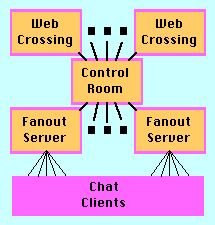Visit the Web Crossing
Conference to find a wealth of WebX info and a community of WebX
experts on the Web!
Web Crossing/Chat
Sysop Documentation
Table of Contents
Architecture
Server Setup
Chat rooms
Chat status
E-mail validation for new users
Performance testing and tuning
Chat protocol
22NOV97
Added support for HTTP proxy/firewall chat through Port 80, additional commands to customize
for auditorium style events such as forwarding messages/questions to moderated rooms, customization
of the "Message" parameter, clicking on a message that has already been sent to allow editing and
forwarding, and bug fixes for drawing/updating problems with the display.
18SEP97
Web Crossing Chat now supports moderated message rooms, color text in message input area,
customized introduction messages, automatic redirection to an alternate URL upon a connection error,
and more customization when running a "live" event through the use of a court recorder (see our
"Live Events" page for more details.
Chat now supports multi-byte "Unicode" characters and extended characters sets in the
chat stream. A French version of the Java applet is also available.
Web Crossing can be configured to support Java
clients connecting from behind a firewall.
10AUG97
Web Crossing now allows fanout servers to reside on both sides of a SOCKS-enabled
firewall. This allows chat users who are inside the firewall to participate in
chat rooms along with users who are outside the firewall.
See the SOCKS firewall setup instructions.
Real-time Java-enabled chat is an available option for Web Crossing 2.0 and later versions.
It has the following features.
 Chat rooms work with any Java-enabled browser. A chat
room is part of a normal browser page, so you can use standard HTML to
place advertisements or other material around the chat area.
Chat rooms work with any Java-enabled browser. A chat
room is part of a normal browser page, so you can use standard HTML to
place advertisements or other material around the chat area.
 You can provide multiple "tables" per room or
cafe, so users can table hop to find interesting places.
You can provide multiple "tables" per room or
cafe, so users can table hop to find interesting places.
 WebX can create overflow tables automatically, so a single table
doesn't get too large (e.g. you might choose to start a new table every 50 users).
WebX can create overflow tables automatically, so a single table
doesn't get too large (e.g. you might choose to start a new table every 50 users).
 You can see a list of users at your current table, and a count of
read-only lurkers.
You can see a list of users at your current table, and a count of
read-only lurkers.
 You can send private
messages to other users at your table.
You can send private
messages to other users at your table.
 You can invite other users
to enter a private 1-on-1 table.
You can invite other users
to enter a private 1-on-1 table.
 Hosts can eject obnoxious users.
Hosts can eject obnoxious users.
 Hosts can broadcast to all
users in a room regardless of their table.
Hosts can broadcast to all
users in a room regardless of their table.
 Access lists are part of
each chat table, so you can restrict access as desired.
Access rights can be host (read/write/eject/broadcast), participant
(read/write), read-only, or none. Web Crossing registration/login is used
to authenticate registered users. Unregistered guests can have separate
access rights, and can be totally excluded if desired.
Access lists are part of
each chat table, so you can restrict access as desired.
Access rights can be host (read/write/eject/broadcast), participant
(read/write), read-only, or none. Web Crossing registration/login is used
to authenticate registered users. Unregistered guests can have separate
access rights, and can be totally excluded if desired.
 Automatic e-mail validation is available for new users.
In conjunction with access lists, this allows you to control your community and
to eject people if required.
Automatic e-mail validation is available for new users.
In conjunction with access lists, this allows you to control your community and
to eject people if required.
 User's can select their own message color to be used for displaying
their messages to all users in the chat room.
User's can select their own message color to be used for displaying
their messages to all users in the chat room.
 Essentially unlimited number of users,
depending on your license, by setting up multiple
cooperating fanout servers. The design goal for chat is to run with 100,000
simultaneous users.
Essentially unlimited number of users,
depending on your license, by setting up multiple
cooperating fanout servers. The design goal for chat is to run with 100,000
simultaneous users.
 For a hosted
auditorium-style event, each end-user can be in two chat
rooms simultaneously: one (read/only) in which the guest is speaking, and
one (read/write) in which they can converse and ask questions of the guest.
Chat monitors in the various read/write end-user rooms forward questions to
the speaker in a separate (private) chat area, from which the speaker can
choose the questions to which to respond.
For a hosted
auditorium-style event, each end-user can be in two chat
rooms simultaneously: one (read/only) in which the guest is speaking, and
one (read/write) in which they can converse and ask questions of the guest.
Chat monitors in the various read/write end-user rooms forward questions to
the speaker in a separate (private) chat area, from which the speaker can
choose the questions to which to respond.
 Java source-code for the
client is available for license.
Java source-code for the
client is available for license.
Web Crossing uses the metaphor of chat rooms or cafes.
In each room, you can have one or more tables around which users
gather to chat.

A room with one table
In a room with one table, users don't see the table per se.
They come into the room and talk, and the table and the room merge
into one place.

Sample interface with one table
The default chat room layout shows the chat messages on the left, a list of
users at the table on the right, a place to type a new message below, and a pull-down menu of commands.
The room layout is highly configurable to match your needs on a
room-by-room basis.
The pull-down menu allows users to send private messages, ignore a bozo user, or invite someone to
join them in a private room. Chat room hosts can also eject users who are not
adhering to the community guidelines.

A room with multiple tables
In a room with multiple tables, a user enters the room and joins
one of the tables. He or she can then table hop to check out other
discussions.

Sample interface with multiple
tables
In the default interface, a list of tables is shown at the top right.
Clicking on a table name will move the user to that table.
You can chose to configure the room without the list of tables, and
users can still table-hop via the pull-down menu.
In a multiple-table room, chat hosts can broadcast messages to all of the
tables.
Web Crossing chat service has three components.
The Web Crossing server accepts Web (HTTP) requests originating
at the user's Web browser, and returns HTML pages for display to the user.
The Control Room manages and allocates all of the chat resources.
The Web Crossing server sends user requests to enter a chat room to
the Control Room, and gets back information about how the user is
to connect to the room.
Fanout Servers actually handle chat room messages.
A Java APPLET running on the user's machine will make a TCP/IP connection to
a Fanout Server to actually enter a chat room.
The simplest setup is to run Web Crossing and Chat services in a single server:

Single server chat configuration
In this configuration, a single Web Crossing server is providing both discussion
and chat services.
Because Web Crossing chat is designed to handle thousands of simultaneous connections,
it must support distributed servers. A single server, no matter how powerful, will eventually
reach its limit in terms of the number of users it can support.
In a distributed environment,
there is a single Control Room to manage all chat room assignments,
but you can have as many Web Crossing
and Fanout Servers as required:
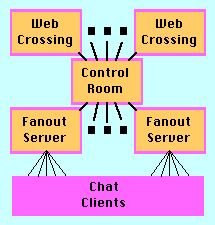
Distributed server chat
configuration
In a distributed environment, the various servers communicate through TCP/IP connections
instead of through an internal communications channel.
The Control Room server may still
include a Web Crossing and/or a Fanout Server if desired.
Note that each server may run on a separate machine, or may run as another
process on the same machine. Most Unix systems limit the number of TCP/IP connections
per process to 256, in which case multiple processes are required to support more than
256 users. You specify the maximum number of TCP/IP connections for
each fanout server as part of its configuration setup, so you can tailor this
to your hardware and software capabilities.
The control room always places users
in the same room on the same fanout server, until that fanout server reaches its
TCP/IP connection limit. Then the control room connects
additional fanout servers together in a ring architecture
to allow more users to join that chat room.
The Control Room uses two ports, one for Web Crossing server connections and the other
for Fanout Server connections.
Each Fanout Server uses two ports, one for clients to call and join a chat room, the other
to accept connections from other fanout servers.
You can have multiple Fanout Servers running on the same machine, as long as they
each have their own unique port assignments.
Due to Java security requirements, applets must be downloaded from the same IP address that they
will use to connect to their Fanout Server.
So the configuration setup for each Fanout Server includes the URL to be
used to download Java applets for that server, allowing you to ensure that
this requirement is met.

Communications data flow
When a URL linking to a chat room is received, the Web Crossing
service requests the Control Room
to assign a Fanout Server for the user. The Control Room responds with the information required for
the Java APPLET tag, and the Web Crossing service then
constructs and returns the HTML page to enter the chat room.
The control room also tells the assigned Fanout Server about the chat
client, so that when the client calls the Fanout Server the call is authorized and
the user enters the correct room with the proper access rights.
On the client side, the returned page includes a Java APPLET tag.
The user's Web browser will download the applet from the server and start it running.
The applet then calls the Fanout Server to enter the chat room.
You can use the default Basic Chat Services panel.
Fill in the Control room IP address as the IP address of the machine on
which this Web Crossing server is running
Check the box Provide chat services from this Web Crossing server
Check that the TCP/IP port number used by chat clients to call the server does
not conflict with anything already installed on your server
Click on the Set Chat Services button at the bottom of the form.
After configuring this Web Crossing server to include chat services,
you will see an Add Chat button in the sysop toolbar.
Click this button to create a new chat room, then click on the room to enter it
and chat.
Click on the link in the first paragraph of the Basic Chat Services to
get to the full Chat Services panel, and fill out the settings as appropriate.
Note that a chat certificate is only required on the Control Room server. All of the
Fanout Servers will automatically share this certificate. (A Web Crossing discussion
certificate is required on each Web Crossing server that is also providing discussion
services.)
Our recommendation is that all of the Fanout Servers run by themselves,
without any integrated Web Crossing or Control Room services.
If a Fanout Server runs in the same process as Web Crossing service,
then Web access to the Web Crossing services can occasionally delay the
echo of chat messages. This delay is most noticeable when the Web Crossing server
is doing a backup of its database.
SOCKS is a protocol that allows programs inside a firewall to communicate
across the firewall. Web Crossing chat fanout servers can be configured to
use SOCKS to connect to chat services outside the firewall.
This allows chat users to reside both inside and outside the firewall.

A typical
SOCKS-enabled configuration
In this diagram, the control room connects to both fanout servers, in order to place
users into the correct fanout server. The two fanout servers are connected together so that
chat messages flow between them, and thus between the chat users inside
and outside the firewall.
To set up chat across a firewall, you must perform the following steps:
- Set up a Web Crossing chat environment outside of the firewall. The control room
and at least one fanout server must be outside the firewall.
- Set up a Web Crossing fanout server inside the firewall. Configure
this fanout server to use SOCKS (see the general Chat Services link at the
top of the Basic Chat Services sysop panel).
- Establish chat rooms and tables as desired in the Web Crossing sites outside the firewall.
These chat rooms can now be accessed from both inside and outside
the firewall.
- To let Web Crossing know which users are inside the firewall,
login as sysop or host on the Web Crossing server with the chat room(s) to be accessed.
- Create a user group named socks.
- Add each user who may be inside the firewall to the socks group.
Now, users in the socks group will normally enter the chat room
through the SOCKS firewall. They will also have the ability to enter the
chat rooms when they are at a computer outside the firewall, by clicking on the
[Enter from outside the firewall] link next to each chat room.
Users who are not in the socks group always enter the chat rooms from
outside the firewall.
You can manage access to the chat rooms in other ways by using the
Web Crossing Template Language.
To allow Java clients to connect to Web Crossing Chat from behind a port 80 firewall,
you must configure the Web Crossing fanout server to use port 80 for the
chat client connection.
This type of firewall allows browsers to connect directly to
Web servers outside the firewall through port 80, the default Web (HTTP) server port.
So we use this port for the Java chat client, and also to download the Java classes
from the fanout server.
You must also configure this same server to provide
direct HTTP service on port 80, so that the Java client can be downloaded
from the same IP address as the chat service (required by Java security
rules on the client).
Recommended settings for Web (HTTP) service is to set port to 80, and the directory
for HTML files to the Images directory. This will prevent any files
in the Web Crossing server directory from being served.
Also set the chat fanout client port to 80, and set the
Java applet URL to pick up files directly from WBChat (assuming you've
configured the base HTTP directory to be Images, as suggested above).
This section describes how to create and use chat rooms in Web Crossing.
To add a room with a single table, click on the Add Chat button in the sysop toolbar,
fill out the form, and then click on the OK button at the bottom
of the form.
After you've added a room, you just click on the room to enter it and chat.
You will also see an Edit button
next to the link to the room. You can click on this Edit button to change the room/table settings, including its access list.
There is also a delete button at the end of the Edit Chat Room form.
Note that the Edit button only shows for hosts and the sysop. It does not
show for regular users.
Step 1. Start by creating the chat room which will hold all the tables.
Click on the Add Chat button, fill in the form, and
click on the OK button at the bottom of the form.
Step 2. To add tables to the new room, you first need to get the
unique ID of the room.
You can get this from the URL used to enter or edit the chat room.
For example, if you click on the Edit button, the URL you visit will look
something like the following:
http://...webx?193@0.bQqbT7n7^1@.ee6b35c
where 193 is the command code to edit the chat room,
0.bQqbT7n7^1
is the current login certificate, and .ee6b35c is the unique ID of some
chat room. (The chat room ID is a period followed by a hexadecimal number.)
Copy the chat room unique ID to the clipboard so it is available later.
Step 3. Create another room using the Add Chat button, and
make its title the name of a table in the room. Click on the OK button.
Step 4. Click on the Edit button next to the table entry,
paste the chat room unique ID into the Common room field, and
click on the OK button at the bottom of the form.
Repeat steps 3 and 4 as often as desired.
When a user click on the link to a table, they will join the discussion in progress that table,
and will be able to hop to other tables if they choose.
Web Crossing automatically creates overflow tables as users enter.
By default, every 32 users are placed at the same table, and the next user
starts an overflow table named tablename... #2.
This keeps the initial number of users at a table to a manageable number.
As overflow tables are created, users can table-hop to all of the
tables, including overflow tables.
To set the overflow table count, use the Edit Chat Room form
by clicking on the Edit button next to the chat room.
You can attach an access list to each chat room or table.
The access list determines the rights for specific users or groups of users.
Access rights can be
| Access | Rights |
|---|
| host | read/write/eject/broadcast |
| participant | read/write |
| read/only | read-only lurker |
| moderated | automatic moderation of "bad"
words |
| none | no access at all.
A user with no access rights
will not even see the chat room or table. |
To attach an Access List to a specific chat room or table,
click on the Edit button to the right of the link,
then click on the Access List button at the bottom of the form
and follow directions in the form.
You can also attach an access list to a folder containing multiple chat
rooms and/or tables. The access
list for a folder will apply to all chat rooms and tables in that
folder and all nested folders. If a chat room/table has its own access
list, then that access list completely overrides any containing folder's access list.
Many sites limit access to registered users.
By excluding guest users, you can control membership in your community
and ensure that everyone has a positive experience.
Instead of setting access lists on each table or folder,
you can completely exclude guest users from your site
through the sysop Control Panel, using the Guest User
Access form.
Through the use of the "Moderated Word List" located in the "General Settings" panel
of the Web Crossing sysop control panel, moderated rooms will automatically
disallow the use of any of these words on the list. Anytime a user types a "moderated" word,
the message is returned to the user with a warning prepended to it. For example, if a user
types "bad word", the chat server will return the following message only to the originating
user: "Possible objectionable message NOT sent: "bad word" ".
You can provide a template for each chat room or table.
A template is a macro in the webx.tpl file.
The template macro specifies the full HTML for the chat room page,
and can use any directive from the full
Web Crossing Template Language (WCTL).
In addition to customizing a chat-room page,
you can use a custom template to change the Java params
passed to the chat-room APPLET.
These parameters control the layout and functionality of the applet.
For example, you can change the foreground and background colors,
the colors for private and broadcast messages,
whether a list of tables is shown, etc.
See the following section on Java APPLET parameters for details.
To create a custom template for a chat room page, use the following steps.
Step 1. Use any text editor to open the standard.tpl file
included
in your Web Crossing installation. This file is normally in the same directory
as the Web Crossing program and its webx.db database file.
Step 2. Locate the default chatRoom template. Copy the entire template,
everything from opening %% macro chatRoom %% through closing
%% endmacro %%
to the clipboard:
%% macro chatRoom %%
<HTML><HEAD>...
%% footer %%</BODY></HTML>%% endmacro %%
Step 3. If you haven't already done so, create a simple text file named
webx.tpl. This file must be in the same directory as your Web Crossing
webx.db database file.
Open the webx.tpl file and paste the default chatRoom template macro
at the end of the file. Do not remove anything preceeding that might already be in an
existing file.
Step 4. Rename the chatRoom template to a unique name, starting with a letter and without
any spaces, such as:
Step 5. Change the HTML in the template as required, including any Java
APPLET
parameter changes. (See the next section for a list of Java parameters.)
The enterRoom section is where the control room is asked to
admit the current user to the chat and gets the information required
for the Java APPLET:
%% if enterRoom %%
<applet codebase="%% roomCodebase %%" code=WBChat
archive=WBChat.zip width=460 height=250> <param name=handle value=%% roomHandle %%> <param name=ip value=%% roomIp %%> ...
</applet>%% else %%
<b>Could not enter the chat room: </b>%% roomError %%
%% endif %%
Make sure you leave this section in your template macro, although you can change
the APPLET attributes and params.
Step 6. Save the webx.tpl file.
Step 7. Login to Web Crossing as the sysop, go to the sysop Control Panel, and
chose the Reset file cache for HTML files and webx.tpl templates command near the end
of the panel. This tells Web Crossing to pick up the changes you just made to
your webx.tpl file.
Step 8. Go to the chat room you want to customize, click on the
Edit button
next to it, enter the name of the template macro into its Template field (e.g. HobbiesRoom
from the example in Step 4), and click on the OK button at the end of the form.
Step 9. Enter the chat room to check out the template. Repeat steps
5, 6, 7 as required.
The Java APPLET parameters let you customize the chat-room APPLET.
For example,
<param name=font value=Times>
will set the font used in the chat room to Times.
Java parameters have the format
<param name=paramName
value=paramValue>
If the built-in parameters are not adequate, a source-code license for
the Web Crossing Java client is available.
Required Java APPLET parameters
| name | value |
|---|
| handle |
The handle that identifies this client in its fanout server,
such as 5343 |
| ip |
The IP address of the fanout server for this client,
such as 12.34.56.78 |
| port |
The port to call for the fanout server for this client,
such as 3135 |
Optional Java APPLET parameters
| name | value |
|---|
| name | default="".
Initial user name |
| readonly | default=0.
Use 1 for read-only user |
| font | default=Courier.
Font name. If the font cannot be found, Courier is used. |
| fontSize | default=12.
Font size. |
| fg | default=000000.
Foreground (text) color), RGB hex values, 2 digits each |
| bg | default=FFFFFF.
Background color, RGB hex values, 2 digits each |
| private | default=0000FF.
Private message color, RGB hex values, 2 digits each |
| broadcast | default=FF8000.
Broadcast message color, RGB hex values, 2 digits each |
| ignore | default=808080.
Ignored username color, RGB hex values, 2 digits each |
| self | default=BB089B.
The color for this user's name in the members list, RGB hex values, 2 digits each |
| anonymous | default=0.
Use 1 for anonymous user (if anonymous, then can change name) |
| initialSetName | default=0.
Use 1 to prompt anonymous user to set name before joining the chat room |
| askEmail | default=0.
Use 1 to ask for e-mail and log it if an initial user-name prompt is displayed |
| askCity | default=0.
Use 1 to ask for the user's city and add it to the name |
| membersWidth | default=0.
Non-zero show the list of members alongside the scrolling messages |
| membersGap | default=15.
Horizontal gap to left of member name in list of members |
| tablesHeight | default=0.
Non-zero to show a list of tables above the members list |
| tablesGap | default=15.
Vertical gap between tables and members list |
| enterExit | default=1.
Use 1 to show enter/exit messages as the default setting at startup,
0 to not show them |
| showMenu | default=1.
Use 1 to display the menu |
| changeName | default=1.
Use 1 to allow anonymous user to change name at any time via the pull-down menu |
| menuTables | default=1.
Use 1 to enable table hopping via the pull-down menu |
| menuIgnore | default=1.
Use 1 to enable ignoring bozo users via the pull-down menu |
| menuPrivate | default=1.
Use 1 to enable user to invite other users to enter a private room
via the pull-down menu |
| wideMenu | default=1.
Use 1 to make the menu the width of its widest member. This is required
due to some Java implementations, particularly on Windows.
If 0, then the menu is always the width of the "Menu" label. |
| menuPosition | default="Middle".
Position to display the menu bar. Valid positions are "Top" and "Middle" |
| playRing | default=1.
Use 1 to play the announce tone upon enter as the default setting at startup.
Use 0 to not play tone. This affects the menu settings only and can be changed again by the
user from the menu. |
| broadcastMode | default=0.
Use 1 to make all messages sent by sysop/host as broadcast to all tables as the default setting at startup.
Use 0 to make all messages sent as regular - non-broadcast. This affects the menu settings only and can be changed again by the
user from the menu. |
| ignoreURLS | default=0.
Use 1 to ignore URL's that are typed by a chatter (don't display in another window).
Use 0 to make all URL's that are typed by a chatter open a new window in the browser for all chatters.
NOTE: This will open any URL that is typed by anyone in the room on ALL user's computers simultaneously. |
| externalChat | default=0.
Use 1 if this chat stream is coming from an external source, preformatted, i.e. from a Court Recorder interface.
Use 0 if this chat stream is normal and typed by a user.
NOTE: This allows for messages to be sent to the room from an external source. Ask Lundeen and Associates
for more information on this interface. |
| helpFile | default="".
Use a Full URL to the file used to display help instructions when the "Help" button or "F1" key is pushed
If not specified, the default will be to display the file called "chathelp.html" located
in the WBChat directory along with the Java ".class" files. |
| menuBarBg | default=C0C0C0.
Menu Bar background color, RGB hex values, 2 digits each. Default is "Netscape" background color.
|
| menuBarFg | default=000000.
Menu Bar foreground color (used for text, etc), RGB hex values, 2 digits each. Default is "Netscape" foreground color.
|
| msgPromptBg | default=C0C0C0.
Message Label background color, RGB hex values, 2 digits each. Default is "Netscape" background color.
|
| msgPromptFg | default=000000.
Message Label foreground color (used for "Message:" text), RGB hex values, 2 digits each. Default is "Netscape" foreground color.
|
| allowColorMsgs | default=1.
1 to allow users to change the color of their messages through a color dialog
0 to not allow users to change the color of their messages
|
| specialMenu | default="".
List of menu items for the special "macro" menu which sends as a message any text
associated with a menu item. Menu Items are delimited by '|' and message is delimited by
'@'
e.g. value="Special Menu|Smile@:-)|Frown@:-(|" would result in a menu like:
Special Menu
Smile
Frown
|
| disconnectOnBack | default=0.
1 to disconnect users on browser "back" button or resize of browser window
0 to leave users connected until explicitly disconnected through the "Leave" button or
the browser window is closed
|
| appendMode | default=0.
1 to append messages from the same speaker without repeating the author
0 to display the author of the message for each line typed
|
| maxWords | default=0.
>0 to automatically send the typed message after this number of words (specified by the space bar)
to the server. Usually used with the "appendMode" param and the text streaming from an
automatic source, i.e. court reporter machines.
0 to display the message typed only when the user hits 'Return'
|
| moderatedMsg | default="Possible objectionable message NOT sent: ".
A message that is prepended to the objectionable message that is returned from the
main server. i.e. "Possible objectionable message NOT sent: you are a bad person"
|
| introMsg | default="".
A message that is shown when a new chatter first enters a room. Can be used to give
further instructions, rules, etc.
i.e. "This is a clean room -- no foul language. Enter your message below and press return
to send"
|
| errorURL | default="".
A fully qualified URL which is displayed when an error occurs. This can be used to redirect
users to an alternate page, allow login, or provide additional information.
|
| ChatDebug | default=0.
0 to turn off debug statements sent to Java console
1 to display debug statements on Java console used for debugging connection states, etc.
|
| HTTPChat | default=0.
1 to use emulate HTTP responses to bypass proxy / Firewalls for chat
0 to chat without the use of Proxy/Firewalls
|
| messagePrompt | default=" Message:".
Message input area prompt. Can be used in conjunction with the "forwardToRoom" parameter to change
the prompt to " Question:" for example.
|
| forwardToRoom | default="".
Forward ALL messages typed in the message input area to the Room whose Unique ID is the value.
i.e. ".ee6b2ad" would pass all messages to this room ONLY. Useful for moderated/hosted auditorium events.
|
A hosted or auditorium-style event is one where a featured guest
answers questions and interacts with the audience. You may get the latest example of a
Web Crossing template file which sets up a "Special Speaker/Monitored Chat" session
from our FTP server, called webxChat.tpl
To run a hosted event in Web Crossing, you need to create three chat tables:
an audience table, with automatic overflow every 32 to 50 users.
This table allows the audience to interact with each other and to
forward questions to the host.
a backstage table, where chat monitors and the host can
talk privately. The chat monitors use this to pass audience questions
and feedback to the host. For example, a chat monitor might pass
a question such as "Tom in SF asks what your feelings are about...".
a host table, where the host is read/write and all other users
are read/only. The audience can read the messages posted to this table,
but cannot clutter it up with their chatter.
Each member of the audience is in two tables: the host table (as read/only),
and an audience table (as read/write).
Each chat host is in two tables: the audience table, and the backstage
table. Actually, as audience tables overflow, each chat monitors may have
multiple overflow tables up, scanning them all for messages to pass to the host.
Chat monitors can also broadcast messages to the audience tables as desired.
To set up pages with multiple tables in them, see the Customizing
your chat room section.
To the standard chat room template, you need to add additional tables.
For each table, use a section as follows:
%% setPath .xxxx %%
%% if enterRoom %%
...
%% endif %%
where .xxxx is the unique ID of the table to be entered.
Chat tables can be set up to record all of the messages sent through them.
Use the Record file field in the Edit Chat Room form.
Warning: there is no checking for unique filenames across tables. If two tables have the same
filename, then only one of the rooms will record.
You can set up a chat table to playback a recording on either a one-time
or continuous loopback basis.
Use the Playback fields in the Edit Chat Room form.
There are several host commands that allow for dynamically changing the content around the
chat room as appropriate for special speakers, interviews, advertisements, etc. These commands
should be used only when you have already customized the chat template to use HTML frames around the
chat room, to make it easier to change the content.
These commands are typed into the message window of a host user just like a
normal message.
1) Display a graphic image over the top of the chat message area
effectively "closing" the chat session
down for all users in the room. This is useful for telling users about
upcoming interviews, or shutting
down the session for maintenance, advertising, etc.
Command: ))g URL
Example: ))g http://www.lundeen.com/Images/webxlogo.gif
NOTE: This must be a FULL URL to a graphic image (.gif or .jpeg) which resides on the same
server as the WBChat applet due to Java security restrictions.
Command: ))g
Example: ))g
NOTE: This clears the previously drawn graphic and "reopens" the chat message area.
2) Display another URL into a pre-defined frame. This allows for dynamically changing content around
the chat applet.
Command: ))f framename URL
Example: ))f bottom http://www.lundeen.com/
NOTE: This must be a FULL URL to a WWW resource (.html, .gif or .jpeg, etc.).
3) Clear the commands that have been entered. Each command that is entered is saved
and as new users enter the room, they are played back to keep newcomers current. To clear the
commands enter the following:
Command: /d clearCommandList
Example: /d clearCommandList
4) Begin session level logging of this client.
Command: /d logSession
Example: /d logSession
You can get a snapshot of chat usage through the Chat status
link in the sysop control panel.
Note that in a multiple-table room, the status panel just shows initial entry
counts, not current usage after any table hopping.
Web Crossing chat allows you to validate the e-mail addresses
of new users as they register.
With e-mail validation turned on, new users are
marked as provisional and an e-mail message is sent to them.
A user confirms his/her address by replying to the message. Upon receipt of the reply,
Web Crossing upgrades the user to have the full access rights of a
registered user.
You can enable this feature through the sysop Register user access panel.
The content and layout of the e-mail validation message can be specified by you.
If you enable this feature, you must regularly check the
logEmail file,
in the same directory as the webx.db database,
for any problems that need to be handled manually.
In conjunction with automatic e-mail validation, you can specify a list
of e-mail addresses or domains that are not allowed register.
This allows you to eject disruptive users and keep them out permanently and automatically
(until they get a new e-mail address).
To permanently eject someone with a specific e-mail address,
use the List of e-mail addresses that cannot auto-register
setting at the end of the Registered user access panel.
Web Crossing includes some tools to help stress-test your site and ensure that you
will get reasonable performance under load.
The methodology is to run additional copies of Web Crossing on other machines in
your network or on the Internet.
Each of these additional copies can be instructed to emulate actual users,
with each of the emulated users periodically sending messages and table hopping.
While these emulated users are running, you can enter the same chat room
and confirm that it is responsive.
To start running emulated users,
you need to configure a Port for direct database access in the
sysop General Settings panel on the control room Web Crossing server.
This direct-access service is called by each test user to enter the chat room.
Then send the following URL to your test Web Crossing servers:
...webx?200@sysop:password@.xxxx@6-nn-webxIp-webxPort-.table
-startMin-runMin-shutdownMin-messageSecs-hopSecs
where
.xxxx is any valid chat room or table (this is ignored, but
is required for historical reasons)
nn is the number of test users to start.
webxIp is the domain or IP of the control room Web Crossing
server containing the chat table to enter.
webxPort is the Port for direct database access on
the control room server.
.table is the chat room or table ID to enter.
startMin is the startup interval in minutes. Each test user
will delay for a random time in this interval.
runMin is the run time in minutes.
shutdownMin is the shutdown time in minutes. Each test user
will delay its exit by a random time in this interval.
messageSecs is the average interval between messages. Each
test user will send one message in each message interval, at a random time
in the interval for each message.
hopSecs is the average interval between table hops, randomized.
For example:
...webx?200@sysop:pw@.ee6b339@6-1-38.8.21.2-5000-.ee6b345-1-5-1-3-60
will start one test user, calls the control room at 38.8.21.2:5000 to get the room setup,
enters the <.ee6b345> table, starts within a 1 minute interval,
runs for 5 minutes, shuts down within one minute of the 5 minute run interval,
sends a message every 3 seconds on average,
and table hops every 60 seconds on average.
You can send multiple test user URLs to the same test server,
and each set of users will run simultaneously.
To shut down all test users, send the following URL to each test server:
...webx?200@sysop:password@.xxxx@7
There are 2 known limitations under Windows or Macintosh (but not on Unix):
The Web Crossing direct-access service running at the control room only keeps 5 listens outstanding.
If more than 5 test users are simultaneously trying to call the
Webx direct server, the excess test users will get a connection
error and terminate. This is part of the reason why spreading
out the users over some startup period is required (and also emulates real
life).
Each chat fanout server only keeps 10 listens outstanding for clients.
If more than 10 test users try to enter the chat server itself simultaneously,
then the excess test users get an error and terminate.
As a result of these two limits, you may well see in the status panel that
not all the users you were expecting actually arrived.
(The log file will indicate what happened to each test
user, and will also tell the number of messages sent and table hops taken.)
You may want to add 50 to 100 users at a time with a very long run time and see how the server load looks.
You can add more users on the user test server(s)
as often as you like, and the prior ones will continue to run.
You are welcome to develop other clients for the Web Crossing chat server.
Complete Java source-code for the standard Web Crossing client is available for license.
The protocol documented below for the chat rooms is public domain,
but is subject to change without notice.
Client to --> Server
--> intHandle
[One time only] Send client handle number (an integer) to server for
initial connection. The handle is assigned by the chat server at the
time the HTML page for the Java client applet is generated.
--> n username
(Name) Set new name for this user. Note that this command is
ignored if the user is not allowed to change names at the server. Note
that at signs (@) are removed from the name by the server.
--> m message
(Message) Broadcasts the message to all other users in the chat room.
The server will add the sender's name (see following
server-->client "m" command).
--> p users@message
(Private message) Send "message" to a list of user handles, comma
delimited. For example, "p 12,53,2@Hi everyone" will send "Hi everyone" to
users 2, 12, and 53.
--> c table
(Change tables) Request the server to move the client to a different
table. "table" is the handle of the new table. The server will
respond with a "c..." message on completion.
--> l text
(Log) If the server's log file is turned on, then log the text.
This may be used to forward any desired information from the client
to the server for later analysis.
--> e user@minutes@message
(Eject) Request that the specified user handle be ejected (by
checking IP addresses) for some number of minutes. The message will
be sent to the ejected user prior to ejection.
--> b message
(Broadcast) Request a broadcast of the message to all tables for which
this client-user is a host.
--> d command, param1, param2, ...
(Do Server Command) Sends a command with parameters to the server for
execution there. Commands depend on their particular parameters and this
is extensible.
-- clearCommandList
Clear all of the stored frame change commands from the server.
-- logSession
Begin Session level logging for this connection on the server
--- Private rooms ---
Each user has their own private table to which they may invite other users.
This private table has the same unique handle as the user. Inviting
another user to a private table adds the table to that user's participant
access list.
If the user rejects the invitation, the table is automatically removed from
their access list. Otherwise, the table is removed from another user's
access list when the originator sends an "r c" to that user.
--> r i resph@message
(private Room Invite, originator --> server)
Invite a responding user to enter a private room.
"resph" is the handle of the invited (responding) user.
--> r c userh@message
(private Room Cancel, originator or responding --> server)
Cancel a private room.
--> r a origh@message
(private Room Accept, responding --> server)
Accept an invitation from an originating user to enter a private room.
"origh" is the handle of the originating user.
--> r r origh@message
(private Room Reject, responding --> server)
Reject an invitation from an originating user to enter a private room
--> s
(Stop) Close the connection to the client. (Allows graceful close.)
Client from <-- Server
A user handle "h" is a unique integer identifier.
This ID is unique over the lifetime of the server.
<-- e errNum
Error number from the server
ClientErrNone = 0,
ClientErrBadHandleNonNum = 1 Bad handle: non-numeric handle value
ClientErrBadHandleInUse = 2 Bad handle: handle already in use
ClientErrBadHandleTooSmall= 3 Bad handle: no allocation, and less than the max handle seen from the control room
ClientErrNoAllocate = 4 Handle not obviously bad, but no allocation from the server before timing out
<-- m username@message
(Message) A "message" from "username"
<-- x username@message
(Moderated (x) Message) A "message" from "username". Uses the same format as message
but can be localized with an error message to the user. This message is only sent
to the originator, not to all people in the room. This message is only sent if the
user sent a word that is on the "Moderated Word" list located in the Sysop Control panel.
<-- b username@message
(Broadcast) A broadcast "message" from "username"
<-- p users@message
(Private message) A private message to a list of user handles.
The first user handle in the list is the originator of the message.
For example, "p 52,12@Hi There" is a private message to this
client (which must be handle 12) from the user with handle 52.
<-- n username@h
(reName) Install a new name for a user with handle "h"
<-- i username@h
(In) A new user with handle "h" has joined the table
<-- o username@h
(Out) An existing user with handle "h" has left the table
<-- l nn
(Lurkers) Specifies the number of read-only lurkers at the table.
"nn" can be a number to set the absolute number of lurkers, or
"+add" or "-subtract" to adjust the number. E.g. "23" sets the number
of lurkers to 23; "+2" adds two lurkers; "-5" removes 5 lurkers.
<-- c table
(Change table) Specifies the "table" handle of the new table for
this client. The client must reset its member list to empty and its
lurkers count to 0. The server will immediately follow this message
with a new member list and lurker count.
<-- c /
(End of change table member list). Sent after all existing members at
a table have been sent as "i..." commands. This allows the client
to recognize new entries and exits and alert the user.
<-- t th@s@tname
(Table info) A table available to this user.
"th" is the handle of the table, a positive unique integer.
"s" is "h" (host), "p" (participant), "l" (lurker), "u"
(user private table), or "0" (table has been closed).
"tname" is the name of the table
<-- r i origh@message
(private Room Invite server --> responding user)
Forward a request to enter a private room from the originating
user to the responding user. This message will never be sent
while the responding user is considering a previous invitation --
the 2nd invitation will be rejected by the server with a
canned rejection message.
<-- r c otherh@message
(private Room Cancel server --> originating or responding user)
Cancel a private room.
<-- r a resph@message
(private Room Accepted server --> originating user)
Notifies the originating user that the responder has accepted the
invitation and is now in the private room.
<-- r r resph@message
(private Room Rejected server --> originating user)
Notifies the originating user that the responder has rejected the
invitation.
Copyright © 1996-98 by Lundeen & Associates, Alameda, California.
![]() Chat rooms work with any Java-enabled browser. A chat
room is part of a normal browser page, so you can use standard HTML to
place advertisements or other material around the chat area.
Chat rooms work with any Java-enabled browser. A chat
room is part of a normal browser page, so you can use standard HTML to
place advertisements or other material around the chat area.
![]() You can provide multiple "tables" per room or
cafe, so users can table hop to find interesting places.
You can provide multiple "tables" per room or
cafe, so users can table hop to find interesting places.
![]() WebX can create overflow tables automatically, so a single table
doesn't get too large (e.g. you might choose to start a new table every 50 users).
WebX can create overflow tables automatically, so a single table
doesn't get too large (e.g. you might choose to start a new table every 50 users).
![]() You can see a list of users at your current table, and a count of
read-only lurkers.
You can see a list of users at your current table, and a count of
read-only lurkers.
![]() You can send private
messages to other users at your table.
You can send private
messages to other users at your table.
![]() You can invite other users
to enter a private 1-on-1 table.
You can invite other users
to enter a private 1-on-1 table.
![]() Hosts can eject obnoxious users.
Hosts can eject obnoxious users.
![]() Hosts can broadcast to all
users in a room regardless of their table.
Hosts can broadcast to all
users in a room regardless of their table.
![]() Access lists are part of
each chat table, so you can restrict access as desired.
Access rights can be host (read/write/eject/broadcast), participant
(read/write), read-only, or none. Web Crossing registration/login is used
to authenticate registered users. Unregistered guests can have separate
access rights, and can be totally excluded if desired.
Access lists are part of
each chat table, so you can restrict access as desired.
Access rights can be host (read/write/eject/broadcast), participant
(read/write), read-only, or none. Web Crossing registration/login is used
to authenticate registered users. Unregistered guests can have separate
access rights, and can be totally excluded if desired.
![]() Automatic e-mail validation is available for new users.
In conjunction with access lists, this allows you to control your community and
to eject people if required.
Automatic e-mail validation is available for new users.
In conjunction with access lists, this allows you to control your community and
to eject people if required.
![]() User's can select their own message color to be used for displaying
their messages to all users in the chat room.
User's can select their own message color to be used for displaying
their messages to all users in the chat room.
![]() Essentially unlimited number of users,
depending on your license, by setting up multiple
cooperating fanout servers. The design goal for chat is to run with 100,000
simultaneous users.
Essentially unlimited number of users,
depending on your license, by setting up multiple
cooperating fanout servers. The design goal for chat is to run with 100,000
simultaneous users.
![]() For a hosted
auditorium-style event, each end-user can be in two chat
rooms simultaneously: one (read/only) in which the guest is speaking, and
one (read/write) in which they can converse and ask questions of the guest.
Chat monitors in the various read/write end-user rooms forward questions to
the speaker in a separate (private) chat area, from which the speaker can
choose the questions to which to respond.
For a hosted
auditorium-style event, each end-user can be in two chat
rooms simultaneously: one (read/only) in which the guest is speaking, and
one (read/write) in which they can converse and ask questions of the guest.
Chat monitors in the various read/write end-user rooms forward questions to
the speaker in a separate (private) chat area, from which the speaker can
choose the questions to which to respond.
![]() Java source-code for the
client is available for license.
Java source-code for the
client is available for license.